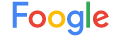Step 1: Open Settings
Click on the settings icon in the upper right corner and select
Settings.
A new tab will open.
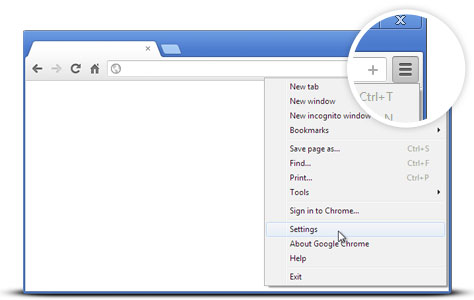
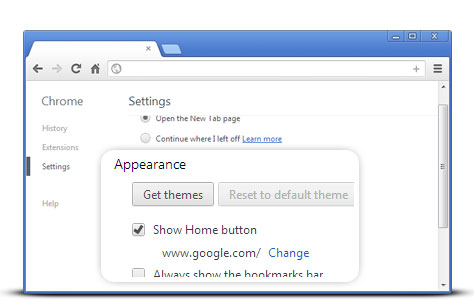
Step 2: Change your homepage to Google
In the Appearance section, click the button next to Show Home button,
then click the blue link Change.
Delete the text in the box, which is either about:blank or another website.
Then type www.google.com in the box.
Click OK to save your changes.
Step 3: Sync your settings
To sync your tabs, bookmarks, apps, themes and more across all your devices, click
the Sign in to Chrome button at the top of the Settings page.
Sign in with your Google Account, then click OK, sync everything or click
the Advanced link to customize your sync settings.

Step 1: Click on the settings icon
Click on the settings icon in the upper-right corner of your browser and select Settings. A new tab will open.
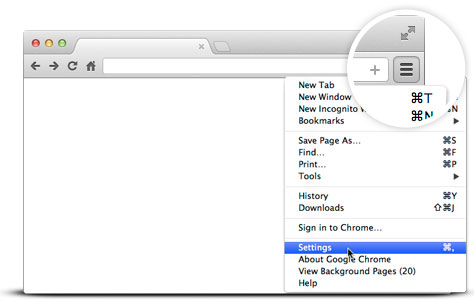
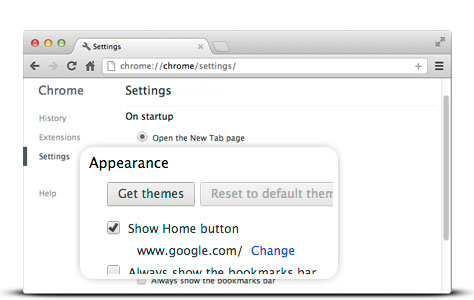
Step 2: Change your homepage to Google
In the Appearance section, check the box next to Show Home button.
To set your homepage, click Change.
Select Open this page, and then type www.google.com in the box.
Click OK.
Step 3: Sync your settings
To sync your tabs, bookmarks, apps, themes and more across all your devices, click
the Sign in to Chrome button at the top of the Settings page.
Sign in with your Google Account, then click OK, sync everything or click
the Advanced link to customize your sync settings.
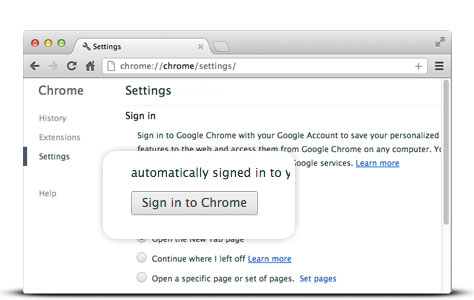
Classic Google, today
See your favorite Google services in their former glory.
Fast and efficient
We'll never add unnecessary crap to our sites. We keep it simple, to keep it quick and light.
More to come
We're still adding new services as we go. We want to preserve as much of Google as we can.